Sel-Sync Browser Extension
Collaborative web browsing without the need to share screens.
Works on Chrome, Firefox, and Safari.
Rich Collaboration Through Sync Groups and Sync Props
The Sel-Sync browser extension allows you to create groups that include what you want to share, with whom, and the websites you want to include.
The default sync group includes the following essential sync props; They are active on all public websites:
- open tabs
- active tabs
- scroll areas
- user pointers
- user clicks
- user selections
This results in any tabs you open or close syncing with your peers. Likewise, any document you make active will become active for your peers.
For all web pages, as you scroll, your peers will also scroll. Furthermore, pointing, clicking, and selecting will be displayed to all peers.
There are many more sync props and customizable options available.
For information on sync props, see https://selsync.com/syncprops.
For details on sync group options, see below Sync Groups.
See Sel-Sync Portal to manage your Sel-Sync account and sync groups.
Installation
[coming soon]
Usage
The Sel-Sync browser extension workflow involves:
- Creating A Sync Group
- Inviting Others Into A Sync Group
- Entering A Sync Group
- Managing Sync Props (detaching, disconnecting, joining, etc)
- Exiting A Sync Group
Help
Sync Groups
When you join a sync group, sync properties are shared with sync group peers. Some of these properties will apply to specific websites (scroll position, etc), while others will apply to your application (opened tabs, active tab, etc).
A sync group defines the sites, users, and properties that are managed by Sel-Sync.
Creating A Sync Group
You create a sync group using the create a new group action on the options page.
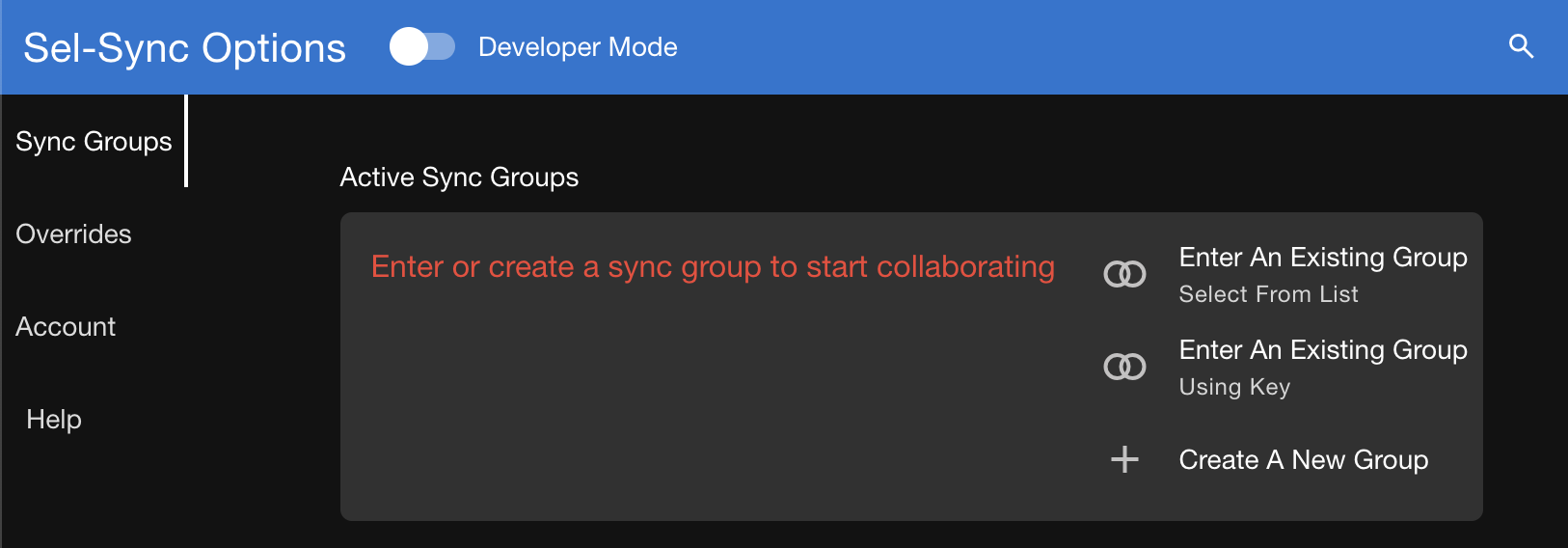
Once you invoke the action, a tab dialog will prompt you to fill in the details.
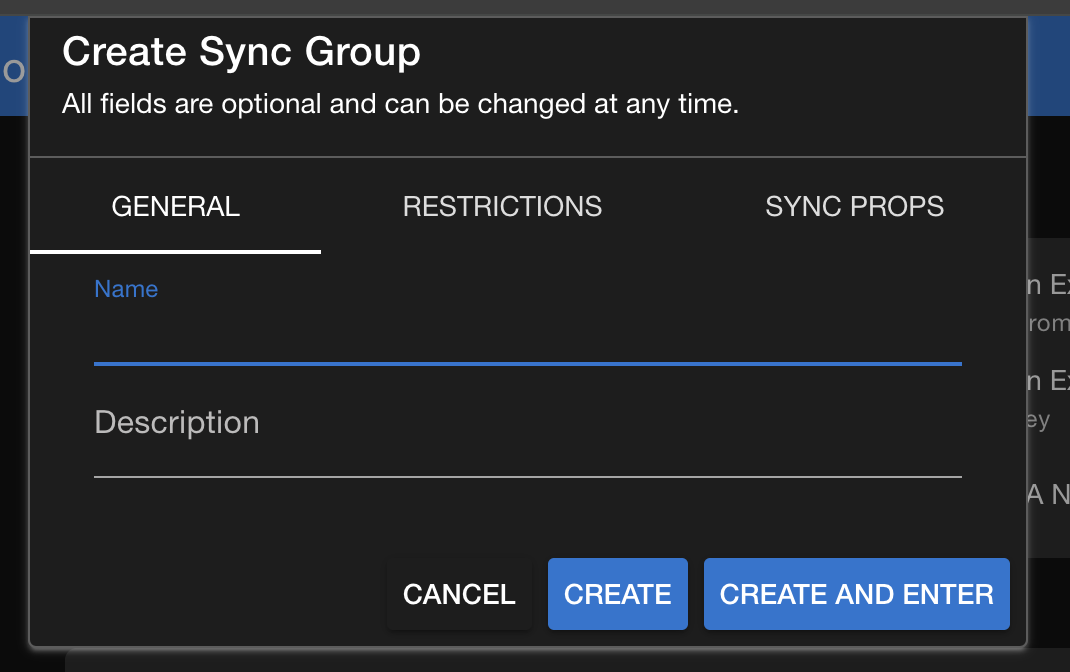
General
Enter the name and description of the sync group.
Restrictions
Enter the sites the sync group will be effective on. By default, all http and https sites are included.
Sync Props
Enter the sync props you want included in your sync group. You can always disable any included sync props in real time.
Developer mode includes additional options that you can add to your sync group.
Excluding Sites
The Sel-Sync extension will enable or disable itself based on your current sync group settings, and your personal overrides.
The defaults are to only enable itself when included in your sync group sites list.
Because you may want to navigate to other sites without syncing them with others, you can override the sites that are included in your sync group. This can be specified for all sync groups (global) or for only a single sync group.
Wildcards can be used for entries.
https://www.mysite.*
(matches www.mysite.com www.mysite.org)
https://www.mysite.com/*
(matches www.mysite.com www.mysite.com/help)Invitations
To allow other users to enter your sync group, invitations can sent. Invited users do not need to have a Sel-Sync account in order to enter your sync group, but they will need to install the Sel-Sync extension on the browser of their choice. The generated invitation link will help insure that the extension is installed.
There are three methods for sending invitations.
Server
The Sel-Sync server will send an invitation to your recipients. The message will come from Sel-Sync on your behalf. This message will include:
- your display name
- your sync group name
- a link instructing recipients on how to enter your sync group
Client
Your email client will be launched, preloaded with your recipients' email addresses, and an editable message containing the invitation link.
Clipboard
The invitation link will be copied to the the clipboard. This allows you to send the invitation by any method or application or your choice.
Entering A Sync Group
[todo]
Exiting A Sync Group
[todo]